Learn all about recent Carelon Medical Benefits Management provider portal updates
To provide the best user experience possible, Carelon implements enhancements to our Medical Benefits Management provider portal ongoing. Visit this section to learn about the latest new and improved provider capabilities implemented.
Carelon Medical Benefits Management provider portal branding change
Last year, we introduced our new company name, Carelon Medical Benefits Management (MBM). Carelon is our multi-faceted healthcare services brand dedicated to solving the industry’s most complex challenges.
As a follow up to this rebranding, our former ProviderPortal name has been changed to Carelon MBM provider portal or in some instances, simply provider portal. This is a name appearance change only and does not impact any functional changes to the portal.
If you / your office maintains any documents using our provider portal name with the former branding, please update it at your next opportunity.
February 2024 MBM provider portal release highlights
You asked for it, we delivered. The following enhancements were implemented as part of our February provider portal release:
Utilization Management (UM) Mailbox Decommission
The former utilization management (UM) mailbox, where letters were previously displayed, was retired as of February 17, 2024. Letters can now be accessed via Order Search.
Details can be found in the “Reminder: Letters can now be viewed on Carelon MBM provider portal using order search” article available in the Portal updates section of our blog.
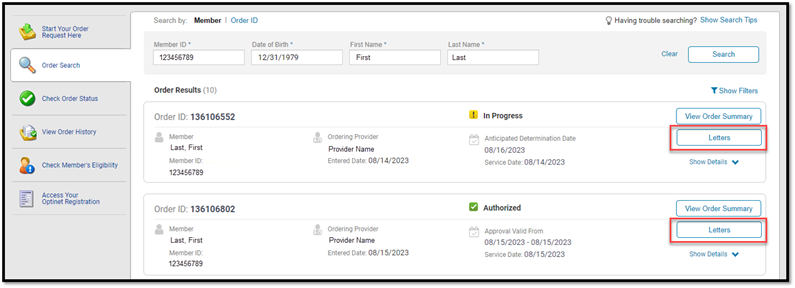
MBM provider portal ‘Reset your password’ page updated and simplified
For your convenience, we updated and simplified our ‘Reset your password’ page in our recent MBM provider portal December release.
Improvements applied include reduced steps to get you through the process quickly and more concise instructions provided.
The simplified Reset Your Password page will be displayed to portal users in the following scenarios.
- After user logs in if their password has expired since last login.
- User clicks on Change Password button in Manage User Profile.
- User clicks on Reset your password link in Password Reset email sent by an administrator.
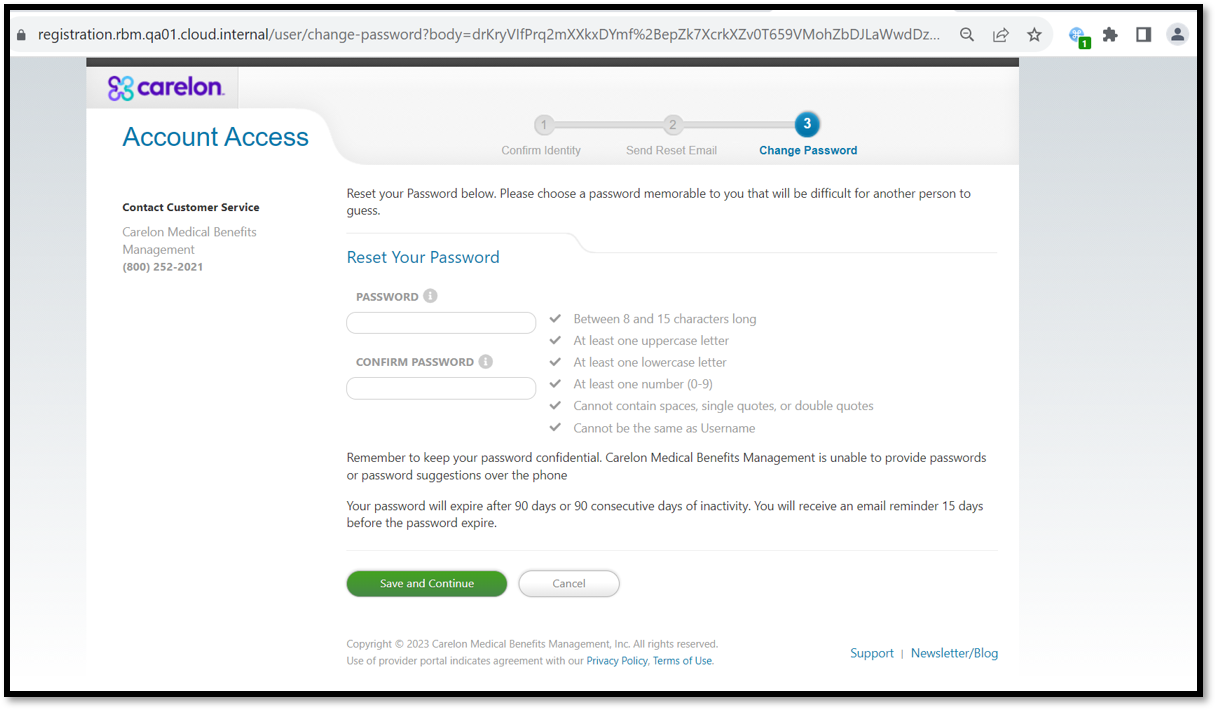
Carelon MBM provider portal ‘check order status’ enhancement implemented
In our recent Carelon Medical Benefits Management (MBM) provider portal release, we implemented an enhancement to our ‘check order status’ functionality that will benefit all portal users and save them time.
Prior to the release, the provider portal “check order status” module required a user to select a health plan and Carelon solution prior to searching for a member’s order ID. The portal then displayed the member’s requests for just the selected solution.
The enhancement implemented removed the requirement to select the health plan or solutions prior to pulling up the member’s cases across all solutions.
What’s new in Portal?
Enhancements and required system updates are applied to our Carelon Medical Benefits Management (MBM) provider portal on a regular basis. We’re pleased to share a summary of our latest enhancements implemented.
Reminder: Letters can now be viewed on Carelon MBM provider portal using order search
You asked for it, we delivered. Effective this past December, all Carelon-generated letters attached to an order can now be accessed by using the Order Search module. This feature is available for any solution with Carelon-generated letters.
Any portal user who has permission to view an order can also view all the letters attached to that order. This includes all user roles: ordering providers, servicing providers, health plan reps and restricted health plan reps.
Advantages:
- Health plan reps will be able to review letters sent to providers and members.
- Providers gain expedited access to viewing letters on the portal instead of having to wait for mailed copies.
How to search for orders:
- User logs in to Carelon MBM provider portal.
- User navigates to the Order Search module on the home page and searches for orders by either Member or Order ID.
- When the search results are displayed, a new Letters button will appear underneath the View Order Summary button.
- When the user clicks on the Letters button, a new page is displayed with all letters for that order.
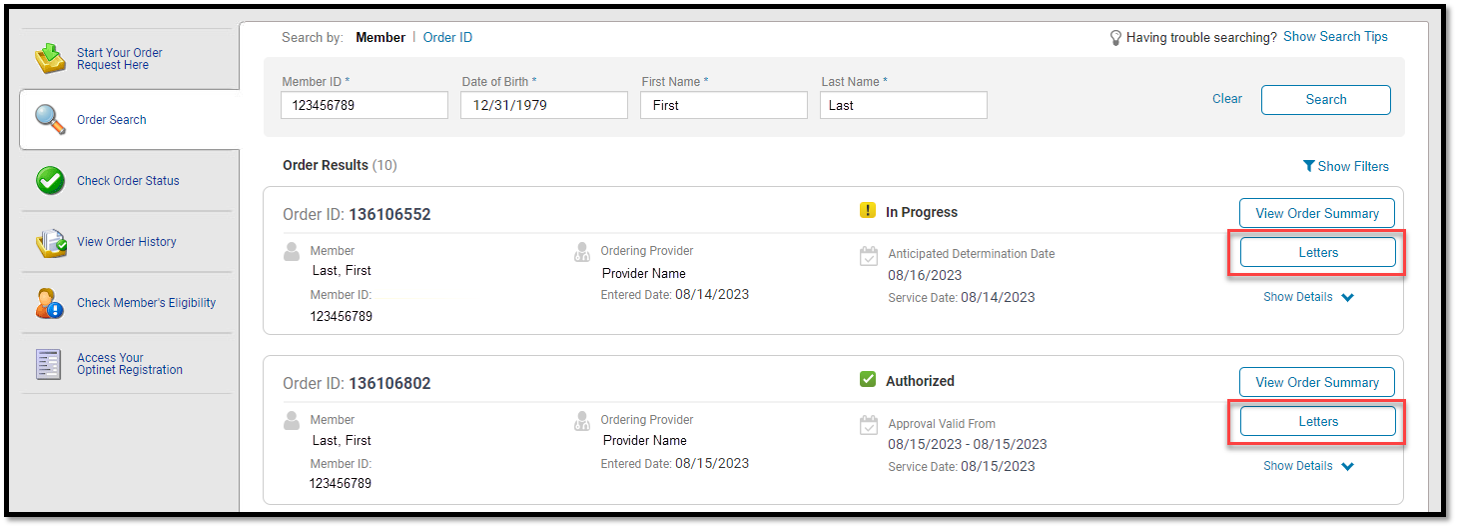
How to access display letters:
- Letters are displayed to the user on a new page.
- User can sort by column headers and configure number of results per page.
- User can view a letter in PDF format by clicking on the View hyperlink in the right-hand column.
- User can return to order search results by clicking on Back to Order Search button.
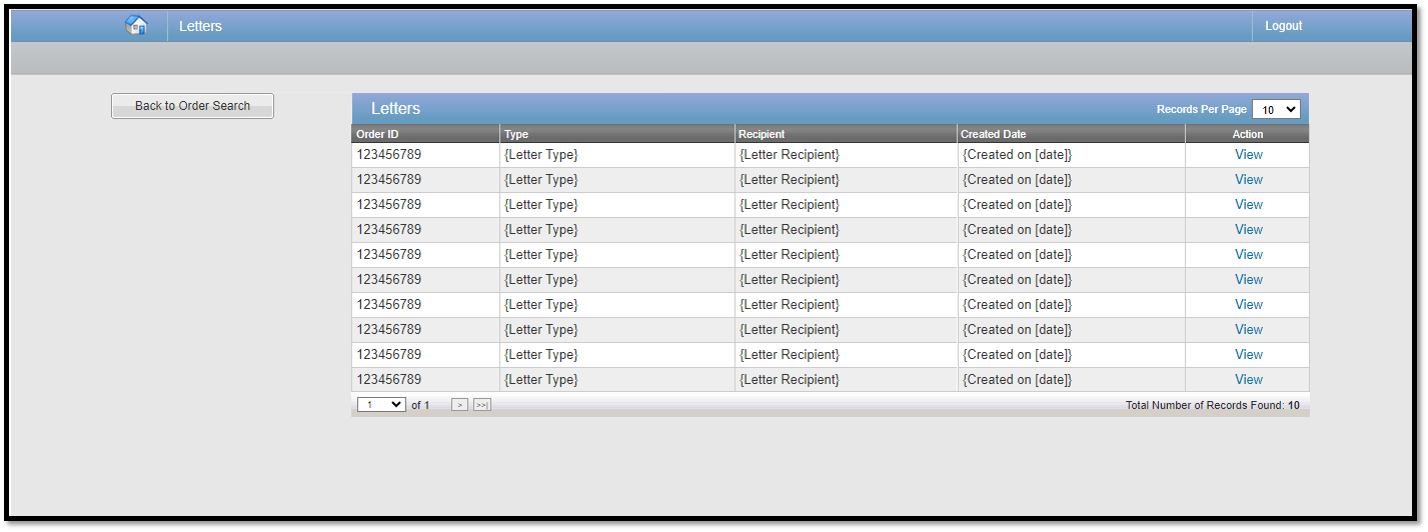
Result if no letters are found:
- If no letters are currently attached to an order, a message will be displayed: “There are currently no letters associated to this order.”
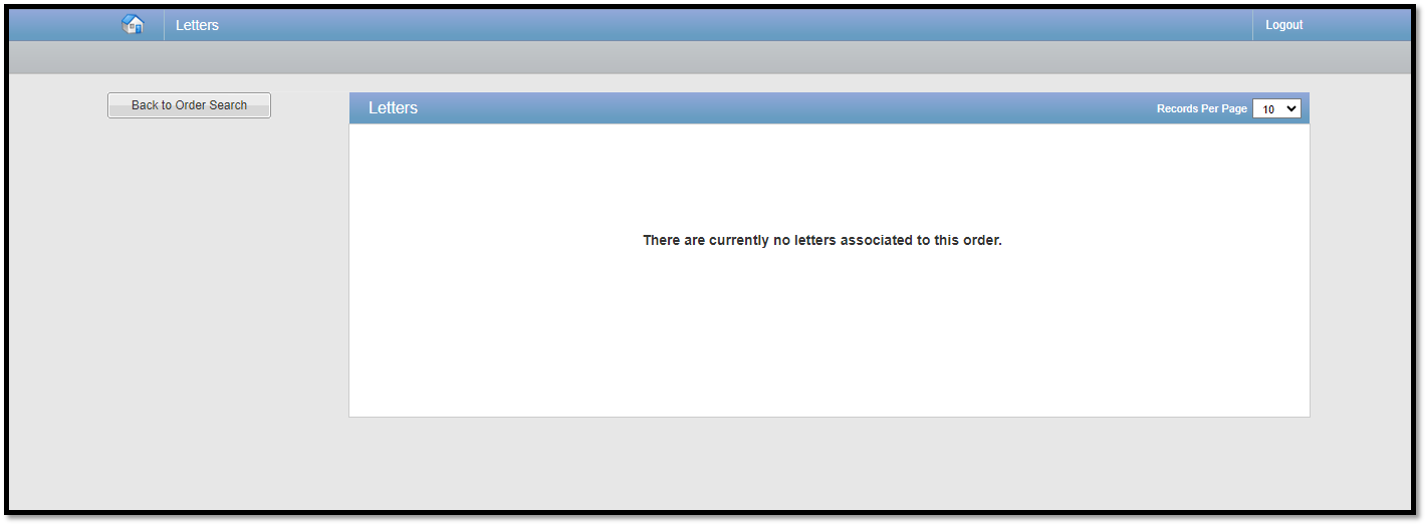
Utilization management (UM) mailbox to be retired
Please note: As letters can now be accessed via Order Search, the former utilization management (UM) mailbox, where letters were previously displayed, will be retired as of February 17, 2024.
Notice of this planned retirement is being completed via our news blog here, and display messages were posted as of our January 20th provider portal release in our Help Center and on the UM mailbox home page.
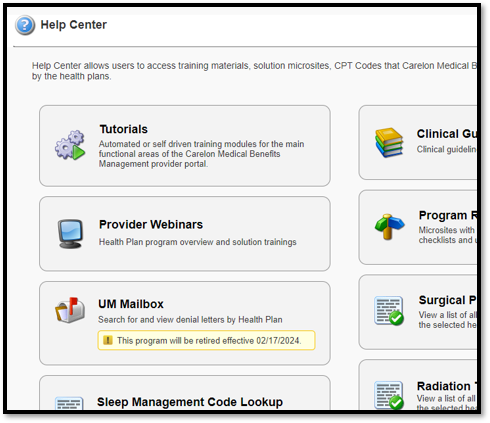
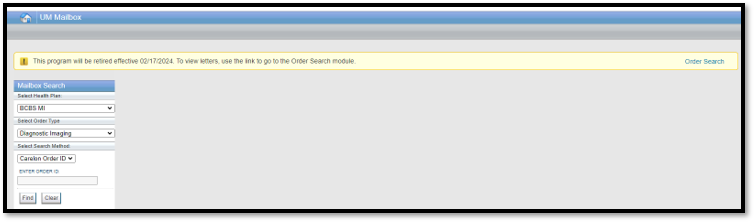
For more information
If you need technical support with the Carelon provider portal or new users at your office require registration assistance, please contact 1-800-252-2021, option 2, weekdays 8 AM – 7 PM EDT. Please feel free to provide feedback ongoing to us via WebCustomerService@carelon.com
External submission scenarios:
If you currently use a dedicated health plan/payer portal to submit prior authorization requests, please continue to use that portal to submit requests to Carelon Medical Benefits Management. Note: Some provider portal information included in our blog may not pertain to your user experience.
Why can’t I enter cases online, but the call center can?
Results returned from our annual provider satisfaction survey for 2022 found that some respondents were unable to enter their patients’ cases online, but could get a case entered when contacting the Carelon Medical Benefits Management call center.
Carelon has a mechanism for adding health plans to your personal profile, which often is the solution for locating a member that is part of that health plan. If you are unfamiliar with how to do this, we have a helpful tutorial available in the Carelon MBM provider portal, located in our tutorial section under Provider Management.
You can also access the tutorial here: How_To_Update_Providers_Associated_With_My_Account.mp4
This tutorial is 1 minute, 15 seconds in length. It may also help solve why your providers had not been searchable when trying to enter cases for a health plan that had not been previously listed under your profile.
When should I fax or upload documents to Carelon?
Did you know that when submitting a case, the Carelon Medical Benefits Management provider portal will let you know when you need to upload additional documents? Following the guidance throughout the provider portal and answering the clinical questions accurately and completely is the most efficient method of getting your case reviewed as quickly as possible. Carelon has designed the clinical questions in a very deliberate manner, intended to gather only relevant information that will allow us to adjudicate the request appropriately. Limiting clinical document uploads to only those situations where they are needed helps to ensure that only the minimum amount of information necessary to perform a service is requested.
If your case does not get approved right on the provider portal, there is an option to type in relevant clinical information in the Additional Information textbox when the case is submitted. The character limit on this textbox has been expanded for most of our programs (most recently for Radiology).
When additional clinical documents are requested, you will have an option to upload your documents at case submission. It is best practice to identify the pertinent information in the patient’s chart for the requested service, and only upload those specific pages on the portal. When Carelon requests documents, it is always better to upload than to fax. When documents are faxed, there can be delays in the documentation getting attached to the case. We know documentation needs can be confusing, so let the provider portal be your guide.